Getting Started
To get started, go to www.AutoScript.ai and log into your free account. This account provides access to download and install the AutoScript Desktop (ASD) application. It's also where you will upload audio files for Speech-to-Text (STT) translation.
Transcription jobs are initiated from the AutoScript website (ASW). Clicking the "New Job" button in AutoScript Desktop (ASD) will remind you of this.
Any jobs that you process through your account will be available to you unless you manually delete them. You can access these jobs at any time by logging in to your account.
Installation
Installing AutoScript Desktop (ASD)
- Go to www.AutoScript.ai. Create an AutoScript account if you have not done so already, and log in to your account.
- Click the Download AutoScript button on the left side of the dashboard. This will download the file Setup.exe.
- On your computer, double-click on the Setup.exe file to run the installer.
- ASD will automatically launch after a successful installation and will prompt you to enter your account credentials.
Running AutoScript Desktop
The AutoScript Desktop installer creates an AutoScript Desktop icon on the desktop and an entry in the Start Menu.
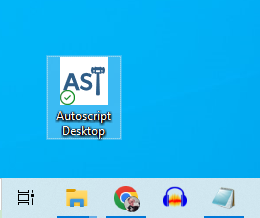

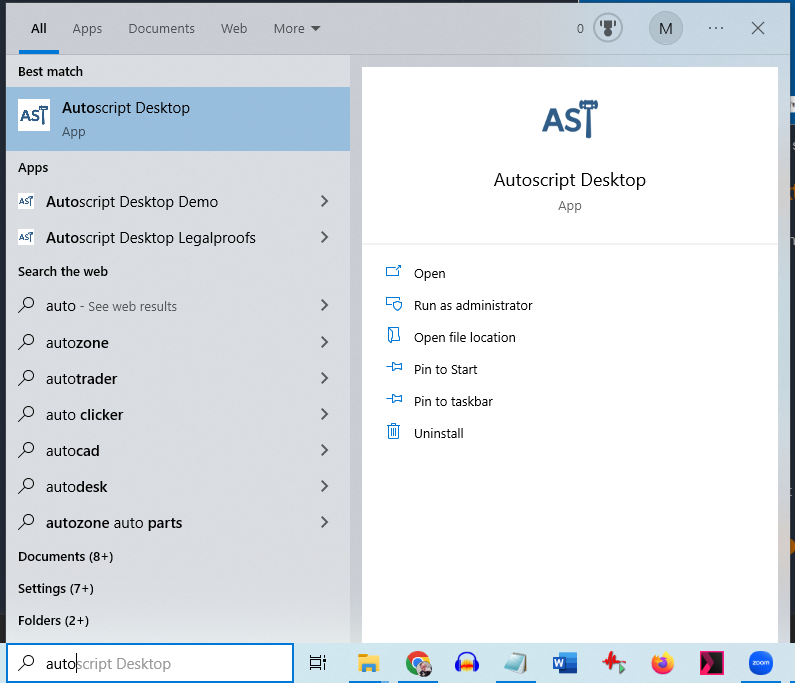
Any of these may be used to open AutoScript Desktop.
If you have any questions or comments regarding this article, please click [No] under "Was this article helpful?", enter your comments in the box that appears, and click [Send]. We'll respond as soon as we can to your feedback.
Related Articles
I Am Not Getting the Upload Option
If you are not getting the upload option for your ASOne recording session, the session may have failed to "finish" . This step properly closes out and prepares the recording files for upload. You can try and "Finish" the session again. From the ASOne ...User's Guide Index (Start Here)
UPDATED 15 APRIL 2024 The AutoScript Desktop (ASD) User's Guide is broken up into several articles. In this way, you can easily bookmark the sections you want to refer to again without a lot of page scrolling. This page is just an index. Getting ...Why Am I Getting Double Text in My Transcript
If you see the exact text repeated in the transcript while recording a hybrid session in ASOne, please follow these troubleshooting options. Is your microphone unmuted? When using a separate USB microphone and USB speaker in a Hybrid recording ...Transcribing Audio Files
Create New Job in AutoScript Web (ASW) The process of using the AutoScript suite of tools begins on the website. This is where you will create a new job by uploading your audio and providing a few details. You can find full directions HERE in the ...Spinning Circle when using Zoom to Record
Are you getting the perpetual spinning circle when attempting to use the ASOne Zoom recording option? Your Zoom bot has successfully joined the Zoom meeting, but ASOne seems to be stuck after that? Let's check two things. First, is your mic muted? ...